Deactive and delete users
- You need to have the Root role to deactivate and delete other users in your organization.
- If you are a user with the Admin role, you are able to view the users and change their profiles. However, admins cannot perform deactivation or deletion on other users.
- Ordinary users do not have access to this page.
If you want to delete a user, they must first be deactivated. Deactivating users does not release user seats in the organization, while deleting them does.
Deactivate an user
To deactivate a user, go to the user details page, by clicking the user menu in the upper right corner and then click the users item, find and click the name of the user you want to deactivate.
Then click on the form options menu and click on the option Deactivate. A dialog will ask if you want to deactivate that user. Click the button Deactivate to deactivate the user.
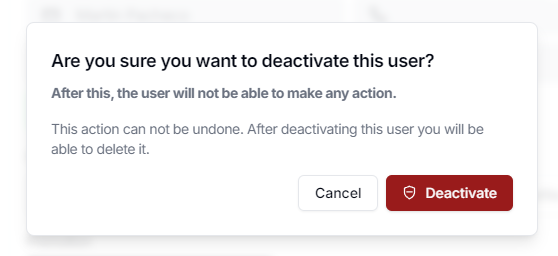
Once the operation has been completed, the user's email address will attach the text _deactivated_ followed by 10 random characters and the status will update to Inactive.
Delete an user
You can delete the user once it is deactivated.
Go to the user details page, by clicking the user menu in the upper right corner and then click the users item. Search and click on the name of the user you want to delete.
Click on the form options menu and click on the Delete option.
A dialog will appear to confirm the user deletion.
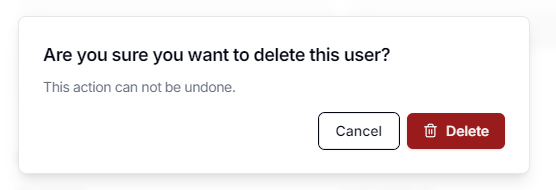
Notice the operation will cause existing records created and updated by the user being deleted will be transferred to the Root user, this includes Leads, Contacts, Accounts, Documents, among others.
Click the Delete button to confirm the operation. Please note that this operation cannot be reversed once it is finished.