Subscription upgrade
If your subscription is Free type or you previously canceled it and want to renew it again or just want to upgrade to Professional, follow the next steps.
Go to the subscription page, by clicking the user menu in the upper right corner and then click the subscription item and click the Subscribe now button. A small dialog window will ask if you want to continue, carefully read the information presented and click the Continue button.
You will be redirected to a helper page provided by the Stripe service, in this page you can pay
for your subscription quickly and safely.
Enter your payment method details and click the Subscribe button.
If the payment process goes well, you will return back to the subscription details page and will see that your subscription is the Professional type, the status is active and it has a new expiration date.
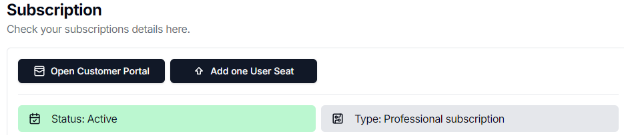
With a professional subscription, you can add user seats, and therefore add other users to work collaboratively.
If you want to see payment details, you can always click on the Open customer portal button, this will take you to the Stripe’s customer portal page where you can see what payment method is being used in renewals, subscription price per month considering number of user seats, a history of invoices and the option to cancel at any time.
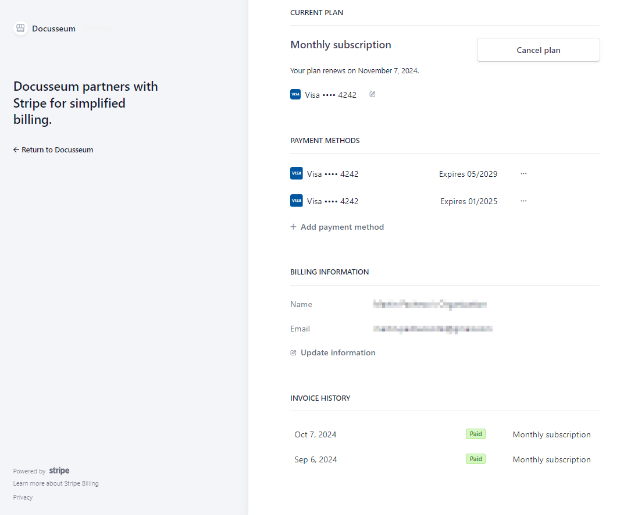
- You need to have the Root role to be able to perform operations on the organization subscription.
- If you are a user with the Admin role, you will only be able to view subscription details and events. However, admins cannot perform operations that affect the subscription.
- Ordinary users do not have access to this page.