Convert a quote to order
Take your quotes and transform them into new orders.
-
If you are a user with the Root or Admin role, you can complete the operation.
-
Ordinary users need to have the following permissions on their profile to complete this operation.
- Allow user to handle Quotes.
-
If you are an ordinary user and the quote belongs to a lead, you will need these extra permissions on your profile in order to complete the entire operation.
- Allow user to handle Leads.
- Allow user to handle Orders.
- Allow user to convert Leads to Contacts & Accounts.
- Allow user to convert Quotes into Orders or invoices.
-
If you are an ordinary user and the quote belongs to a contact, you will need these extra permissions on your profile in order to complete the entire operation.
- Allow user to handle Contacts.
- Allow user to handle Orders.
- Allow user to convert Quotes into Orders or invoices.
Convert your quote to a new order, by opening the app menu in the upper right corner and then click the Quotes item. Search and select the quote you want to convert.
Then open the form menu and select the option Convert to Order
Fill out the form fields to complete the order information.
- Order Name. Defines the name to identify the order.
- Description / Comments. Add a short comment.
- Start the supply at. Indicate the date and time in which this order must be delivered to the customer.
- End the supply at. Indicate the date and time in which the delivery of the order should end.
- If the quote belongs to a lead, fill out the additional fields to create an Account and a contact at the same time the quote gets converted..
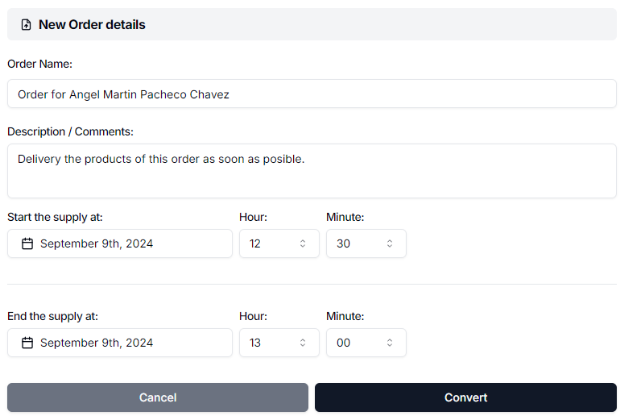
Click the Convert button. A dialog will ask you to confirm the operation. Read the message carefully and click Convert this quote to complete the operation.
The quote will be deleted.